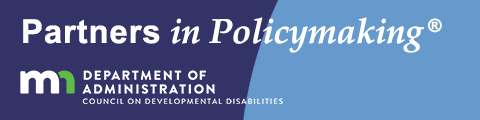How to Access the Online Courses
The Partners in Policymaking® online courses are contained in a Learning Management System (LMS). Our system requires users to log in to access the courses. To access the courses, you need to register ONE TIME, and create a Username. Begin the process on the Registration page at https://partnersonlinecourses.com/register/.
How Do I Create a Username?
- Use a combination of letters and numbers for your Username. Usernames are case-sensitive, and you can use upper and lower case letters.
- Keep your Username short and memorable. Usernames are unique.
- Use an email address that you have access to and that is not used by anyone else taking the courses. An email address can only be used for one Username.
- Complete all required fields on the registration form and submit.
- You will receive an email verifying your registration. It will also include a TEMPORARY password. Save your registration email to remind you what your Username is.
NOTE: Usernames cannot be changed once the account is set up. If you make a mistake and create a Username you do not wish to use, please use the Contact Support Form for help.
How Do I Get My Password?
- You will be sent a password after you register for the course in the verification email along with a link to the Partners Online Courses home page.
- Use your Username and the assigned password to log for the first time.
- If you do not receive an email within one hour, check your junk mail folder. If you still have not received an email, use the Contact Support Form to request a password reset.
How Do I Change My Password?
- You may continue to use the assigned password, OR once LOGGED IN go to the “Change Password” link on https://partnersonlinecourses.com/profile/ to change your password to one you prefer.
- You can change your Password and other user information, OTHER THAN YOUR USERNAME, at any time on the Profile page. You MUST be logged in to make changes.
What If I Forget My Password?
- In the login box on the home page, go to the link that says “Forgot?” This will take you to the User Profile page.
- On this page, enter your username and the email address you used to register. You will be sent an email message with a link to create a new password.
What If I Forget My User Name?
Use the Contact Support Form to contact the administrator, who can locate your username using your email address.
Do I need to register for each course?
No. You only have to REGISTER once. This allows you to access all five courses using the same Username and Password. However, you will need to use your Password to log in again if you log out, erase cookies on your computer, or use a different device.
What If I’m Not Able to Log In?
IMPORTANT: Usernames and passwords are CASE-SENSITIVE. Before contacting Support, make sure that you’ve entered your Username and password correctly with the right combination of upper and lower case letters, numbers, and characters. We recommend copying and pasting your username and password from your account information email.
Also, make sure you’re LOGGING IN and not REGISTERING AGAIN.
Use the Contact Support Form to contact the administrator if you’ve verified that you’re entering your login correctly and still require assistance.
Do I Need to Log Out?
- Once you are logged into the courses, you will stay logged in throughout your session. Your browser may keep you logged in between sessions, depending on your system and settings, but be sure to keep your Username and password handy to log back in.
- If you log out, you will need to log in again.
- You will ONLY need to log out to register another user, to log in another user on the same browser, or if multiple users access your computer or device.
How Do I Delete My User Account?
- It is usually not be necessary to delete your User Account. Keeping your account active will give you continued access to the online courses.
- If you do wish to delete your account, use the Contact Support Form to contact the administrator.
Can I Take Any Course?
You only need to register once. Once logged in, you may access any of the courses from the Partners Online Courses home page. A separate login is not required for each course.
Can I Review More than One Course at a Time?
Yes. You can review more than one course at a time. Simply use the top navigation bar to select a different course.
How Do I Navigate the Courses?
- You will navigate all Partners courses in the same way.
- Select the course name in on the top navigation bar.
- Select the “Take the Course” link on the course home page or click on the “Take the Course” image.
- You will be taken to the beginning of of Module 1.
- The right sidebar lists all of the modules in the course. Click on the + next to the module name to show the module’s topics. To close the module, click -.
- You can access units in any order, but we strongly encourage you to complete them in order.
- Use the buttons at the bottom of each unit to navigate the course. Click the Previous Unit button to go back one page. Click the Next Unit button to move ahead one page.
- Use the right sidebar to move between modules or to go to a specific unit
Can I Print a Page?
- There is a “Print This Page” icon that the bottom of each page or course unit. Select this icon to display a printer-friendly version of the unit and open the print dialog box.
Do You Offer a Certificate of Completion?
- Partners Online Courses no longer tracks user progress, and Certificates of Completion are no longer offered or supported. We will NOT provide a Certificate if requested.
What If I Need More Help?
- If you have CONTENT-related questions about a SPECIFIC COURSE email info@partnersonlinecourses.com.
- Use the Contact Support Form to contact the administrator about TECHNICAL issues. We are happy to answer any question.